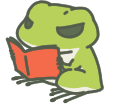![]() frequently asked Questions
frequently asked Questions
![]()
-
Your frog decides on the destination and the route of its trip depending on its「したく」(lit translates as:
Preparation) for it.
If it decides to go on a long trip, it may take up to four days until it comes home.
Let the time pass, and it will come back soon so please wait for its return patiently!
-
Froggy(temp. name) comes back home after a long trip, and it's going to have a good rest and spend some time at
its home for a while before going out for another journey.
In addition, if the 「したく」(lit translates as: Preparation) button at the screen on its home has a [!](exclaimation) mark on it, and Froggy departs in that condition, it will not return.
Place a 「おべんとう」(lit translates as:boxed lunch) on the table and it will come back to collect it before departing for its trip!
-
The 「よつ葉のクローバー」(Four-leaved clover) can be grown on the garden like the 「みつ葉のクローバー」(Three-leaved clover) do.
However as they're a very rare kind of clover, they don't appear as frequently as the latter.
Good luck!
-
Regarding the purchase of your Three-leaved clover 「みつ葉」
Item purchase (みつ葉のクローバー/Three-leaved) should be updated immediately after the purchase is requested.
However this can be affected by the internet connection and the purchase update may be delayed as a result.
If your purchase has not been updated correctly, please restart your device, start up the application in a place with good internet condition, and re-check the purchase screen to confirm if the purchase has been updated.
If you have tried the method above and your purchase is still not correctly updated, we will look it up for you. This can be done by pressing the 「購入状態確認」(confirm purchases) button at the bottom of the 「クローバーこうにゅう」(Clover purchase) page. Please fill the form with necessary information and send it.
The 「購入状態確認」(confirm purchases) button is implemented in 旅かえるVer1.0.6 and above , so please check whether your application is up to date.
【For iOS users】
After sending the application form, please also send a follow up with a screenshot of 「iTunes Store/App Store」purchase history, or a screenshot of your 「Receipt Mail」 attached.
Information: 「Date of purchase, Order number, Amount of purchase」will be necessary so please make sure these are included in the screenshots.
To send the screenshots, follow the following steps:
クローバーこうにゅう画面 (Clover purchase screen)> 購入状態の確認(confirm purchases) > 「購入情報画像の送信」(Send purchase receipt screenshot).
The mail application will start up, so please attach the screenshot files in the mail and send it to us.
-
We deeply apologize for the delayed response.
We are currently receiving a number of inquiries at the moment. We are replying each one of them in order so it is taking some time.
There's also a possibility that reply emails from our company might have not been delivered to some email domains (part of the email address after "@" , e.g. @hit-point.co.jp etc.).
If there hasn't been any replies after a week, we apologize for the inconveniences but please notify us using an email with another domain.
E-mail addresses with consecutive periods "a ... bcd@xxx.ne.jp" and
e-mail addresses with a symbol before "abcd.@xxx.ne.jp" are special that cannot send e-mail from PC Address.
Please change your e-mail address or reply with a mobile or PC address that does not meet the above conditions.
There is also a possibility that the mail has arrived in the junk mail folder, so please check that too.
Travel support
support-kaeru@hit-point.co.jp
Business hours: 10: 00-17: 00 (excluding weekends and holidays)
Responses may take some time during summer holidays and during the New Year holidays.
Please note that we will respond sequentially from the closing business day.
Domains that may not be able to receive a response at this time: [@qq.com]
-
Your Frog will thank you for the 「したく」preparations you did for it with 「三つ葉」(Three-leaved clover) and
「ふくびき券」lottery ticket when it comes back from its journey.
Photos and souvenirs (いっぴん・めいぶつ)can be received depending on the Frog's whim. It may bring them to you or not.
Let Froggy bring various 「おべんとう」lunches and good-luck-charms「おまもり」so that it may have a fun journey.
-
The amount of the「ふくびき券」lottery ticket is shown at the top right of the 「ふくびき」lottery creen.
「ふくびき」Lottery screen is accessible by tapping on the button on top right the「おみせ」shop screen.
-
You will need to enable internet connection to be able to view the advertisement.
It will not show if you're in a place with a poor internet connection, or that the condition of the server isn't at its best.
Please check your internet connection and try again after leaving it for a while.
-
「旅かえる」only supports "fullscreen" view so the status bar and navigation bar may not be displayed depending on the
device you are using.
In order to view the status bar and the navication bar, please [swipe the screen from the bottom upwards] or [swipe the screen from the top downwards].
-
We are still investigating the cause, but there's a possibility of the save data crashing.
If restarting the devices did not solve the problem, we apologize for the inconveniences but you might have to re-install the application.
Please note that the save data cannot be transferred or be backed up. However we can help restore the amount of 「みつ葉」(Three-leaved clover) you have purchased in the app.In this case, please send a notification/an inquiry e-mail to our company support.
Please kindly send another mail to (support-kaeru@hit-point.co.jp) and type in 【旅かえる】クローバー補填依頼 (【旅かえる】Request for Purchase Restore) as the subject.
---------------------------------------------------------
■For Google Play
1)Please tell us the "Google order number" from the purchase receipt in GooglePlay's email.
(20-digit number that begins with 1299 + 16 digit-number) or (A code that starts with GPA + 17 digit-number)
2)Please install the newest version of「旅かえる」, then go to [メニュー]>[ヘルプ]>[オプション] ([Menu]>[Help]>[Options])
Check the bottom for the "Support ID" and send it along with the information above.
(※A screenshot is sufficient if it contains the information above)
■iTunes Store
1)Please send the screenshot of your purchase history with the following information.
・amount of clover「みつ葉」purchased
・date of purchase
・order number
・purchase price
2)Please install the latest version of 「旅かえる」, then go to [メニュー]>[ヘルプ]>[オプション] ([Menu]>[Help]>[Options])
Check the bottom for the "Support ID" and send it along with the information above.
(※A screenshot is sufficient if it contains the information above)
---------------------------------------------------------
We cannot give you the restore-purchase code if we cannot confirm your purchase history.
We apologize for the inconveniences, and thank you for understanding.
Travel support
support-kaeru@hit-point.co.jp
Business hours: 10: 00-17: 00 (excluding weekends and holidays)
Responses may take some time during summer holidays and during the New Year holidays.
Please note that we will respond sequentially from the closing business day.
-
Since the save data of「旅かえる」is saved directly into the device, the save data will also be erased/reset if the
application is uninstalled from the device.
Please be careful as the data cannot be backed up.
-
Transferring your save data into another device is not yet supported at the moment.
We're studying for methods for backing up/transfering the data, but as the save file itself is large, this matter might take a while until the solution is found.
-
The saved data of “Tabikaeru” is stored in the internal storage of the device.
If you move the app to an external storage (SD card, etc.) and start it, the previous save data cannot be referenced and
a new save data will be created, so the previous save data may be lost or damaged.
Since the saved data of “Tabikaeru” is stored only on the customer's terminal, it cannot be restored if it is lost or damaged.
Please do not transfer the app to the outside.
(Please note that data transfer and restoration using external apps are not supported by our company.)
|
|
Copyright© 2017-2018 Hit-Point. All Rights Reserved.